Windows 7 works fine out of the box, but why settle for ‘fine’? From an all-in-one system utility to an enhanced clipboard, these 10 tools can give Windows 7 — and your productivity — a serious boost.
Best Microsoft MCTS Certification, Microsoft MCITP Training at certkingdom.com
Bins
Windows 7 lets you “pin” icons for programs, files, websites and more to the taskbar for quick access. Bins enhances that feature dramatically by letting you group multiple icons into one “bin” on the taskbar, which gives you access to more items with less clutter.
Once Bins is installed, drag one taskbar icon over another and a small window appears. Drop the icon into the window, and you’ve created a bin that shows a mini-icon for each grouped item. When you mouse over the bin, it expands and displays full-sized icons for the items in that bin. Removing an icon from a bin works just like removing an icon from the taskbar: Right-click and choose Unpin.

TeraCopy
Transferring large files or large groups of files in Windows 7 often takes several minutes, bogging down system resources for the duration. TeraCopy optimizes file transfers with asynchronous copying and other nifty tricks such as testing files for errors and separating problem files. (Once you’ve fixed them, you can recopy just those files.)
The utility can also check the free space of your destination folder before a transfer takes place, and pause and resume large copy jobs with a click. You can even turn TeraCopy into your default Windows 7 transfer client. The $19.95 Pro version lets you save HTML and CSV reports and edit your copying queue.

Breevy
Do you find yourself typing the same phrases, sentences or text chunks over and over? A text expander called Breevy can make repetitive typing a breeze. With it, you can create keystroke abbreviations that, when typed, automatically change into customized text snippets. For instance, typing “addr” might display your full address. You can also create snippets for non-English letters or symbols, or even whole email templates.
Breevy also lets you set up keyboard shortcuts to launch often-used programs, files and Web pages. The best part? The program integrates with Dropbox, so you can sync your snippets across all your PCs with Breevy installed, and watch your productivity soar.

Windows 7 Manager
This all-in-one system utility offers a host of tools for power users. With it, you can monitor all your hardware, drivers and software systems in a single window. The Optimization Wizard tweaks everything from your monitor refresh rate to scheduled tasks.
You’ll also get a junk file cleaner, a registry defrag tool and a registry cleaning tool, as well as tools that customize your boot configuration and visual elements. The package is rounded out by tools that tweak security and network settings — in short, everything you need to streamline every part of your Windows 7 install.

Recuva
When you need to recover deleted files, Recuva has your back. The tool has a simple interface that makes it easy to undelete files, documents, emails and more from your hard disk, even if it’s damaged or reformatted. You can narrow your search to look for pictures, documents, music, video, compressed files or emails.
Recuva can search for files across your entire hard disk, iPod/MP3 player or in a specific file path location. Once you see a file you’re looking for, click it, select a recovery destination and click “Recover” to save your file from the trash heap. Paid Professional and Business versions offer regular updates and priority tech support.
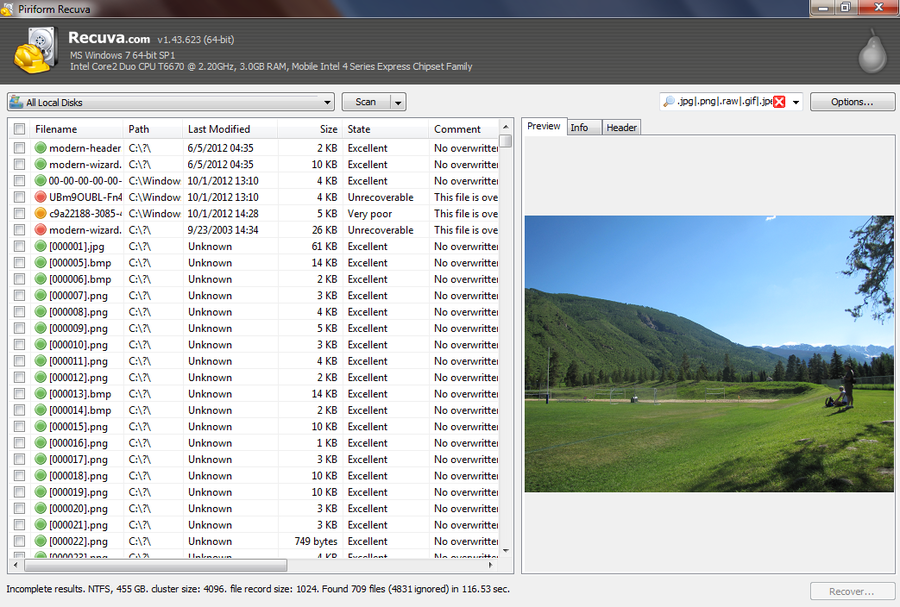
ClipMate Clipboard Extender
Ever copy and paste between applications — pasting data from a Web page into an email, for example? The Windows clipboard holds only the last item you copied, but ClipMate lets you store thousands of items, any of which can be individually pasted to another location.
The intuitive UI also lets you print one or more clips, copy or move clips to different folders, export a clip to its own file, open the clip’s source URL in your Web browser and even encrypt a clip. A diagnostics function shows you exactly how many and what types of clips you have stored with ClipMate.
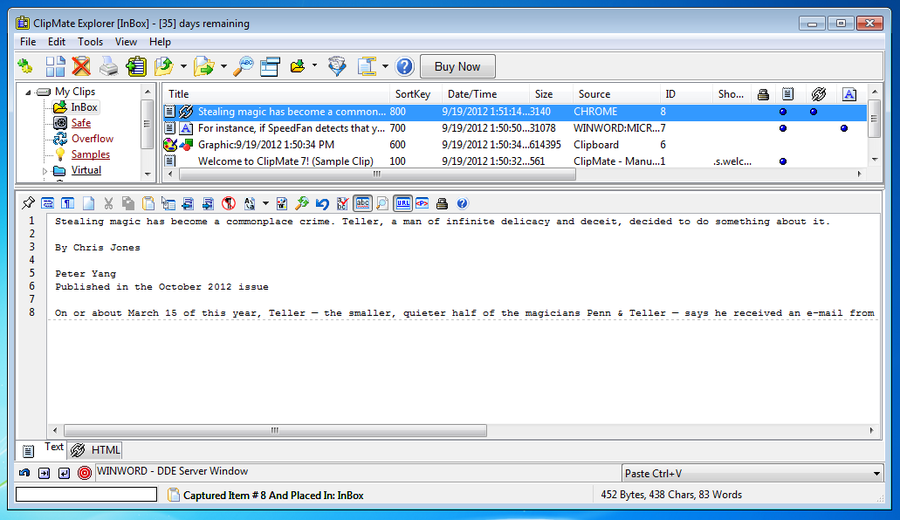
Process Explorer
For those who like to really dig into the processes running on their computer, Microsoft offers Process Explorer. It does everything Windows 7’s built-in Task Manager can do and more, showing you much more detailed CPU usage statistics, program icons, the process tree that each process belongs to, performance graphs and TCP/IP info for each process, and in-depth information on each process’ certifications.
Even more useful is the ability to search for processes (using the process handle or DLL) that currently have resources open on your machine. And with just a few clicks, you can replace Task Manager entirely and default to the more robust Process Explorer.

WinSnap
There are several excellent screen-capture tools available for Windows users, but for Windows 7, we especially like WinSnap. That’s because it’s optimized for Windows 7, neatly capturing the rounded corners of the OS’s windows and preserving its native shadows and transparency.
WinSnap also offers features found in any good screen-capture program, letting users capture the entire screen, a specific application, an open window or a user-defined object or region. Users can also add effects to their screen captures, like a reflection of the screenshot or colorizing options that darken, lighten or blur the image. Editing tools are available to crop the screenshot, draw shapes or insert text.

Windows Virtual PC
Many Windows users have one or more legacy applications that run under Windows XP but don’t work natively in Windows 7. That’s when Windows Virtual PC comes in handy. Available for Windows 7 Professional and Ultimate, the tool creates a virtual XP environment within Windows 7.
In your virtual XP install — which appears as a convenient window on your desktop — you can install and run XP programs while still having access to your Windows 7 clipboard, files and folders as well as attached printers and USB devices. It’s a much more effective way to run an XP environment than the native Compatibility Mode that comes standard with Windows 7.

SpeedFan
Worried about your laptop running hot? SpeedFan taps into sensors on your motherboard, CPU, video card and hard disk so you can monitor and control your system’s internal temperature. You can set the desired temperature of each chip connected to your system management bus, monitor hardware voltages and control fan speed settings. Advanced users can also take advantage of a clocking feature that automatically tweaks the speed of your system based on your CPU usage.

Best Microsoft MCTS Certification, Microsoft MCITP Training at certkingdom.com
